Backups
If you support cables as a patreon, all the membership levels come with some backup space on our machines. Cables will then also periodically backup the current version of your patch and give you the option to restore this version to a new patch.
Backups
Exporting and importing patches can be used as a simple way to create backups of different versions of a patch. The format of cables backups is exactly the same as the "Patch" export option. Any export of that type can be treated as a backup of the patch.
Backups thus contain all assets of the patch, used or unused, all "custom ops" and all the subpatchops at the time of creation of the backup.
Automatic Backups
Cables will create automatic backups for you as long as you are not out of backup space, depending on your supporter level.
Automatic backups ARE created:
- before every export
- on loading of the patch
- if there was a save after the last backup
- AND the last backup is older than 30 minutes
Automatic backups are NOT created:
- if you exceeded your storage space limit
- the patch contains no ops
To not automatically push you over your storage limit, all automatic backups are rolling backups. There will be no more than 20 automatic backup versions per patch. Cables will delete the oldest backup of that patch when creating the 20th backup. We will never automatically delete any manually created backups!
To prevent any automatically created backup from deletion, you can "Keep this backup" in the list of backups:
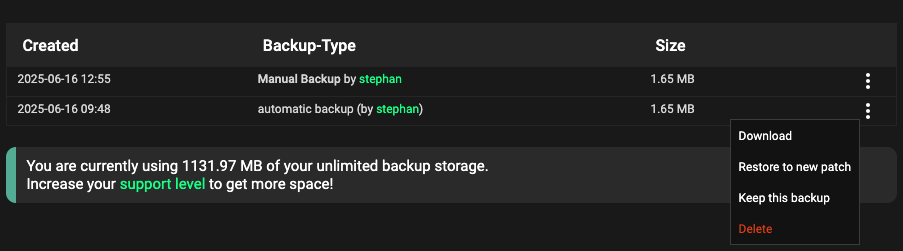
All backups, manual and automatic, are deleted when you delete the patch!
Manual Backups
To create a manual backup of your patch, all the ops and all the assets, click on "Create Backup" in the editor. Depending on your supporter level you will be guided to the patch export page or be able to give your backup a name.
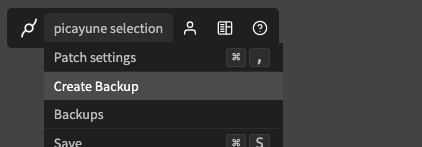
Creating a backup will add it to the list of backups available from the "Backup" navigation point in the editor and can be restored (or downloaded) from there as well:
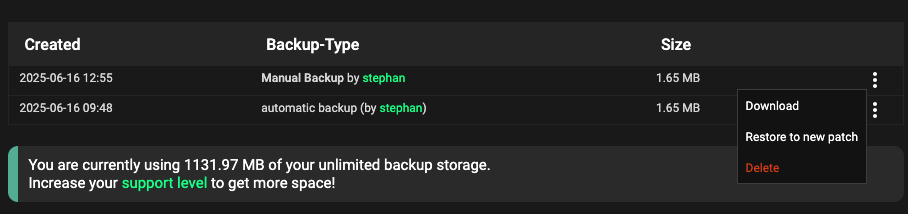
Restoring / Managing Backups
To restore a backup that you downloaded, you can simply import the backup to create a new patch. For any automatic or manual backups created on cables.gl you can select "Restore to new patch" from the list of backups. Doing this will create a new patch with the same rules applied when importing.
You can manage the backups of all your patches via "My Data" from the cables.gl menu. This page will give you an overview of your currently used storage space, your current limits and let you delete/clean up backups that are not needed anymore... freeing up space for more.
Found a problem? Edit this file on github and contribute to cables!