Teams
Cables allows to create teams to share ops and patches with other users or the whole community.
Users can join a team by either being invited to it by other members, requesting access to the team or simply joining public teams on their own.
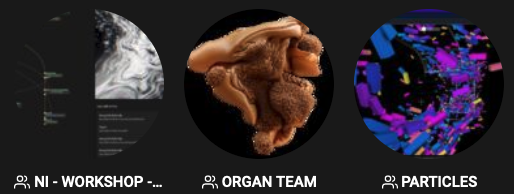
Access-Level
Non-Member
Any user that is not a member of a team already, can:
- View the teams page for unlisted and public teams
- See a list of public patches for unlisted and public teams
- See a list of the ops provided by the team
- Join public teams
- Request access to unlisted teams
Read-Only
Any team member with "Read Only" permissions additionally can:
- View the teams page with all public and private patches
- Use the ops provided by the team in ALL their patches
- Request full access to the team
- Leave the team
Full-Access
On top of the above, any team member with "Full Access" permissions can:
- Invite users to the team
- Remove users from the team
- Grant "Full Access" to members of the team
- Add patches to the team
- Add and edit team-ops
- Change the teams settings (logo, name, description, visibility, op namespaces, ...)
Owner
Once you create a team on cables.gl you will become the owner of this team. As a team-owner you can:
- Delegate ownership of the team to some other member
Visibility
Teams itself have three levels of visibility: "public", "unlisted" and "private".
Public teams will be:
- Listed on the public teams page
- Joinable by any registered cables user without approval by the team-owner (they will get "Read Only" access)
- Linked on the patch page for patches that added the team
Unlisted teams will be:
- Accessible to non-members that know the URL of the team
- Show a "Request Access" button on the team page
- Show only public patches to non-members on the team page
- Linked on the patch page for patches that added the team only for members
Private teams will be:
- Accessible only by members, invite people to add them to the team
- Linked on the patch page for patches that added the team only for members
Sharing patches
To share patches with a team, you need both "Full Access" on the patch and on the team. Add the team on the "Collaboration" tab in the settings of the patch in question.
Sharing ops
To share ops with a team, register a op namespaces for your team in the teams settings (needs "Full Access") and create an op in this namespace in the editor. If you have other ops already and want to move them to the team, simply use the op rename feature to move them to a new namespace.
Found a problem? Edit this file on github and contribute to cables!