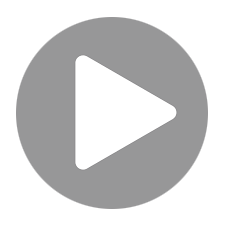Preset Op
State management of all parameters connected to it - Create presets of multiple ops
Summary (oneliner)
The preset op allows you to capture the current state of all parameters that have been connected to it.
- To get started add the preset op to your patch.
- Now click and drag the
Create Variableoutput port to the input port you which to store as a preset. This can be one or more parameters. - This will create a variable which is now controllable via the preset op itself.
- To change those parameters now click the preset op and change them there.
- When you are happy with the current state click `create new' and give your new preset a name.
- Continue to do this for as many presets as you'd like.
- Click the dropdown menu to select a preset.
- You can now use multiple
interpolationmodes.
Modes explanation
- None - Use this to create presets
- xfade - Allows you to fade between all presets. If you had 5 presets and put the fade amount on 2.25 then the parameters would be 75% of parameter 2 and 25% of preset 3
- a-b - pick two presets and then interpolate between them with a range of 0-1
- Ops.Number.Preset
- Core Op - visible for everyone
- MIT
Documentation (markdown)
Issues
Example patch id
Youtube ids (comma seperated)
Op Licence
Caniuse query
INPUT PORTS
Used internally by op
Used internally by op
Used internally by op
Interpolation mode - none - xfade - a-b
xfade mode preset A
xfade mode preset B
Morph between preset A -B with xfade mode
Manage Presets
Preset number
Create a new preset
update current preset to current values
Delete preset
OUTPUT PORTS
Connect this port to a parameter to map it to the preset op
Number of stored presets