PbrMaterial Op
PBR/Physical Based Rendering Material for realistic materials
Summary (oneliner)
Can be used with Ops.Gl.Pbr.PbrEnvironmentLight for image based lighting or with standard Lights found in the op library.
You can drive the settings for your Ambient Occlusion, Roughness and Metalness (AORM or ARM textures) with a single texture or manually adjust the global setting. You can also try compositing an AORM texture in an Image Compose with additive RGB color channels.
- Ops.Gl.Pbr.PbrMaterial
- Core Op - visible for everyone
- MIT
Documentation (markdown)
Issues
Example patch id
Youtube ids (comma seperated)
Op Licence
Caniuse query
Example Patch PbrEnvironmentLight PbrMaterial Example
gltf/pbr example helmet
https://github.com/KhronosGroup/glTF-Sample-Models/tree/master/2.0/DamagedHelmet
Youtube Video Tutorial
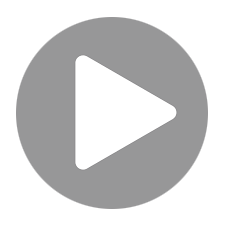

INPUT PORTS
Diffuse Color
amount of red
amount of green
amount of blue
opacity of material. Use Alpha Mode to change how this value is used.
Shader Parameters
roughness of the surface
blend F0 between 0.04 and albedo by this value
material opacity mode
Clear Coat
add a thick dielectric layer to your material. This layer will ignore the normal map.
dielectric layer roughness amount
Thin Film Iridescence
Tonemapping
tone mapping modes
adjust exposure used for tonemapping
Advanced Shader Parameters
don't automatically introduce roughness calculated from screen-space geometry density
calculate screen-space roughness from normals on top of geometric roughness
enable vertex colours then select their purpose
when using vertex colours, assign their purpose here
influence of heighmap texture
toggle to use less precise but more efficient method
Lighting
generally auto set by PBR Environment
generally auto set by PBR Environment
generally auto set by PBR Environment
generally auto set by PBR Environment
Textures
sRGB
linear bt.709, R: ambient occlusion, G: roughness, B: metalness
linear bt.709, +Y, TS per vertex
HeightMap input, uses the red channel for height information
Lightmap input
Lighting
diffuse intensity when using PBR Environment
Specular intensity when using PBR Environment
toggle if your lightmap is an RGBE format texture
intensity of lightmap texture